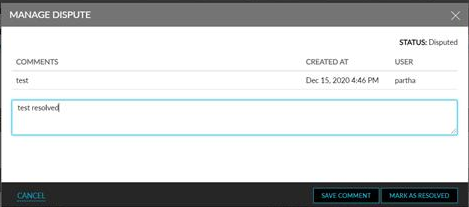A/R Disputes
Users can mark a charge as disputed in an invoice. The feature can be enabled or disabled through a feature setting named AR Disputed Charges. It is permission controlled and is available when the permission ManageInvoiceDisputes is provided to the role. Currently, it is enabled for the following roles:
-
AR Manager
-
GSA Supervisor
-
Profile Manager
-
Department Manager
-
System Administrator
Disputes can be placed and resolved in both the Non-Invoiced and Invoices tabs. Perform the following steps:
Navigate to Reservations ➜ Profiles. The Search page opens with the Profiles tab selected.
Type the full or partial name of the Company in the Search box.
Click Go. The profiles that match the search query appear on the Profiles tab.
Select the profile to create an invoice.
Click the Accounts Receivable tab.
Scroll to the Non-Invoiced tab.
Select a charge that should be disputed or resolved. Disputed charges will be marked by a colored text named Disputed, next to the charge.
Click More drop-down list on the right top corner.
Select Manage Disputes.
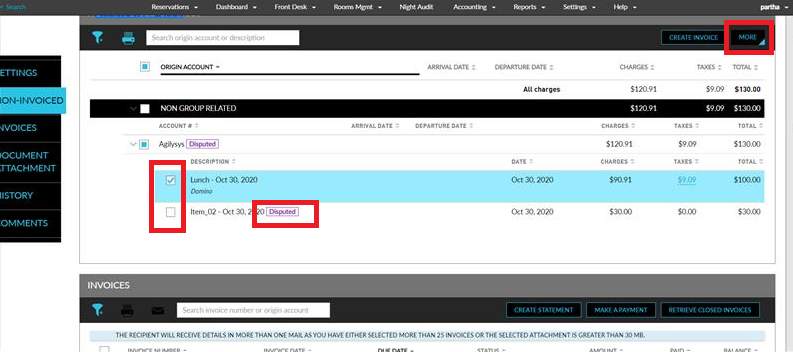
Enter the reason for the dispute in the Manage Dispute pop-up screen.
Click Mark As Disputed to the right bottom corner to mark the dispute for the particular charge.
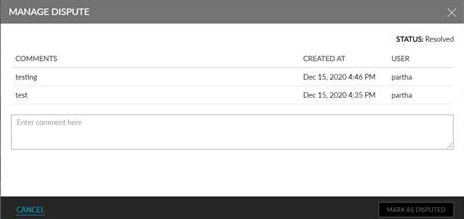
Add additional comments in the future to the dispute as and when required using the Mark As Disputed pop-up screen and click Save Comment at the right bottom corner of the pop-up screen.
Mark a dispute as resolved by clicking Mark As Resolved in the right bottom corner of the Manage Dispute pop-up screen.